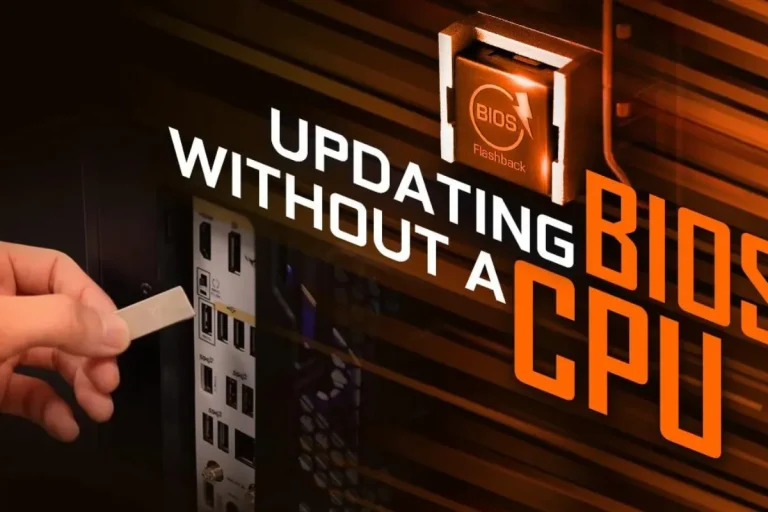Can You Upgrade the CPU Without Changing the Motherboard?
Is it possible to upgrade your CPU without the hassle of changing the entire motherboard? If you’re looking to give your computer a performance boost, but the thought of swapping out the motherboard intimidates you, fear not!
We’re here to explore the exciting possibilities and shed light on this burning question in a way that’s easy to understand, engaging, and jargon-free.
Factors to Consider Before Upgrading
Before diving into the exciting world of CPU upgrades, it’s essential to consider a few factors to ensure a smooth and successful transition.
By taking these factors into account, you can avoid compatibility issues and potential headaches down the line. Let’s explore the key factors you should consider before upgrading your CPU without changing the motherboard.
Research CPU Compatibility
One of the most critical factors when upgrading your CPU is researching its compatibility with your current motherboard. Different motherboards support specific CPU socket types, so it’s crucial to ensure that your chosen CPU is compatible with the motherboard’s socket.
Check the motherboard manufacturer’s website or product documentation to find the list of supported CPUs.
Check the Motherboard’s BIOS Version and Update Compatibility
Another important consideration is the compatibility of the motherboard’s BIOS (Basic Input Output System) with the upgraded CPU. The BIOS is responsible for initializing the hardware components of your computer, including the CPU.
Sometimes, a motherboard may require a BIOS update to support newer CPU models. Check the motherboard manufacturer’s website for any available BIOS updates and instructions on how to install them.
CPU Upgrade Process
Upgrading your CPU without changing the motherboard may sound like a daunting task, but fear not! With the right guidance and precautions, you can successfully give your computer a performance boost.
Let’s dive into the step-by-step process of upgrading your CPU and learn some valuable tips along the way.
Gather the necessary tools and materials
Before starting the upgrade process, make sure you have the following tools handy: a screwdriver, thermal paste, and an anti-static wrist strap. These tools will help you handle the components safely and ensure optimal performance.
Power down and disconnect your computer
Turn off your computer and unplug it from the power source. This step is crucial to prevent any electrical mishaps and ensure your safety.
Remove the CPU cooler and old CPU
Carefully remove the CPU cooler by unscrewing it from the motherboard. Gently disconnect any cables or clips securing the cooler. Once the cooler is removed, unlock the CPU socket and carefully lift out the old CPU.
Install the new CPU
Take your new CPU and align the notches on the CPU with the socket. Gently place the CPU into the socket, ensuring it sits properly. Lock the socket to secure the CPU in place.
Apply the thermal paste and reattach the CPU cooler
Apply a small amount of thermal paste onto the center of the CPU. This paste helps with heat transfer. Carefully reattach the CPU cooler, aligning it with the holes on the motherboard. Secure it in place using the screws or clips.
Double-check connections and power up
Ensure all cables and connections are securely in place. Once everything is double-checked, plug in your computer and power it up. If all goes well, your upgraded CPU should be up and running!
Potential Limitations and Risks
While upgrading your CPU without changing the motherboard can be an exciting prospect, it’s important to be aware of the potential limitations and risks involved.
By understanding these factors, you can make informed decisions and mitigate any potential issues. Let’s explore the possible limitations and risks associated with this type of upgrade.
Limitations and Restrictions
Upgrading your CPU without changing the motherboard has its limitations. The primary limitation is compatibility. Not all CPUs are compatible with every motherboard. You must ensure that the CPU you choose is supported by your current motherboard’s socket type.
Failure to do so may result in an incompatible combination and render your upgrade impossible.
Another limitation is related to performance gains.
While upgrading your CPU can improve performance, the extent of the improvement may be limited by other factors such as the motherboard’s chipset or the overall system configuration. In some cases, the gains may not be as significant as you might expect.
Risks of Unsupported Upgrades
Attempting to upgrade a CPU that is not supported by your motherboard can lead to various risks. One of the primary risks is decreased performance. Incompatible combinations can result in reduced performance or even system instability.
Your computer may experience crashes, freezes, or compatibility issues with certain software or hardware components. Additionally, unsupported CPU upgrades can void warranties. Manufacturers typically provide support and warranty coverage for compatible components.
If you install an unsupported CPU, you may lose the warranty protection for your motherboard or other system components. To mitigate these risks, it’s crucial to thoroughly research CPU compatibility and consult the manufacturer’s documentation and support resources.
Following the recommended guidelines will help ensure a successful and hassle-free CPU upgrade experience.
Frequently asked questions
1. Can I improve my computer’s performance without replacing the CPU?
Yes, there are alternative solutions to enhance performance without changing the CPU. Here are a few options.
2. How can upgrading RAM help improve performance?
Increasing the amount of RAM (Random Access Memory) in your computer can provide a significant performance boost. With more RAM, your system can handle multiple tasks and applications simultaneously, reducing lag and improving overall responsiveness.
3. What benefits does adding an SSD offer?
Adding a Solid-State Drive (SSD) to your computer can greatly improve performance. Compared to traditional hard drives, SSDs offer faster data access, shorter boot times, and quicker application loading.
4. Can optimizing software settings enhance performance?
Yes, optimizing software settings can have a positive impact on computer performance. By adjusting settings such as visual effects, startup programs, and background processes, you can free up system resources and allocate them more efficiently.
5. Are there other hardware upgrades that can boost performance?
Besides RAM and SSD upgrades, other hardware upgrades can also contribute to improved performance. Upgrading your graphics card can enhance gaming and graphics-intensive tasks.
Conclusion
Upgrading your CPU without changing the motherboard is possible, but it comes with limitations and risks. Compatibility is crucial, and performance gains may be limited.
However, alternatives like upgrading RAM and adding an SSD can still enhance your computer’s performance. Consider your needs and budget before making a decision.