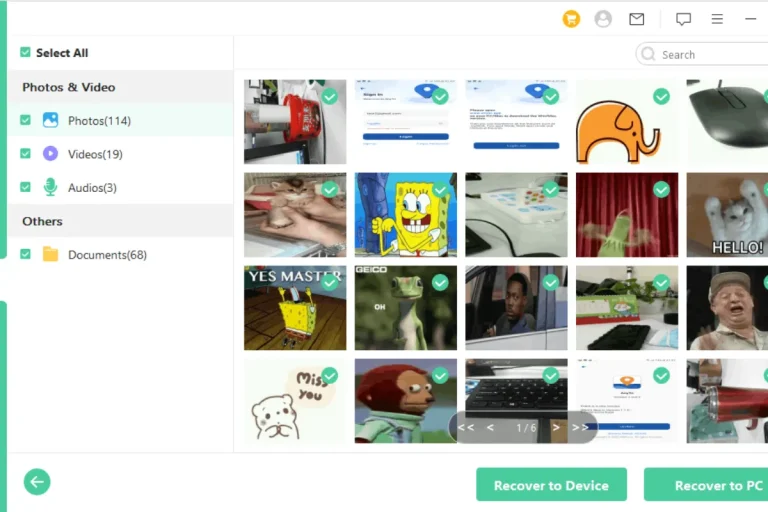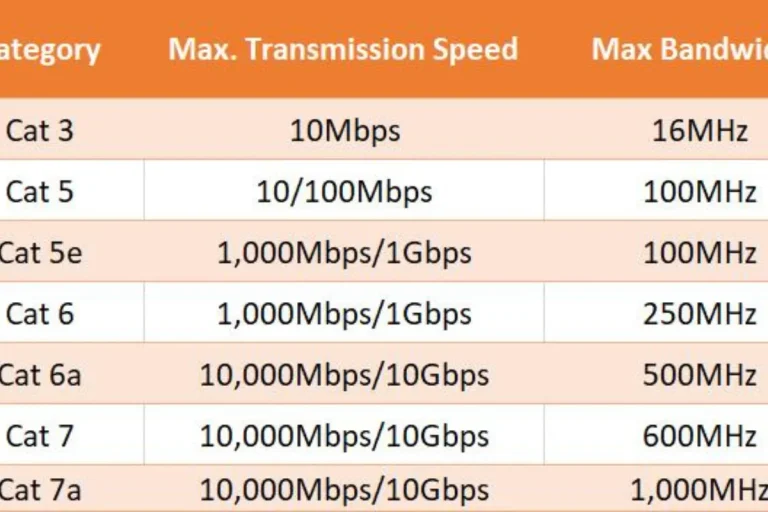How do you fix a stuck motherboard logo?
Is your computer’s startup screen frozen on the motherboard logo, leaving you puzzled and frustrated? Don’t worry, we’ve got your back In this quick guide, we’ll walk you through some simple troubleshooting steps to get your system up and running smoothly again.
Causes of a Stuck Motherboard Logo
Has your computer ever gotten stuck on the motherboard logo during startup? It can be quite frustrating, but fear not! In this article, we will explore the possible reasons behind this issue and provide you with easy-to-understand solutions.
Hardware-related Causes
One of the most common culprits behind a stuck motherboard logo is hardware-related issues. These can include faulty RAM modules or loose connections. When your computer fails to properly communicate with its hardware components, it can lead to a frozen startup screen.
Additionally, inadequate cooling or overheating can also trigger this problem. When your computer’s temperature rises too high, it can cause instability in the system, resulting in a stuck logo during boot-up.
Software-related Causes
Software conflicts can also be responsible for the stuck motherboard logo issue. Incompatible or outdated device drivers can disrupt the startup process, causing your computer to get stuck on the logo screen. It is crucial to ensure that all your drivers are up to date for smooth system operation.
Moreover, corrupted operating system files or the presence of malware can interfere with the boot process, leading to a frozen logo. These software-related problems can be resolved by performing various troubleshooting steps.
Troubleshooting Steps
Are you still stuck on that pesky motherboard logo? Don’t worry, we’ve got your back! In this section, we will walk you through some simple yet effective troubleshooting steps to help you resolve this frustrating issue.
Check Hardware Connections
The first step is to ensure that all your hardware components are properly connected. Start by checking the cables that connect your hard drive, graphics card, and other peripherals to the motherboard. Make sure they are securely plugged in.
Next, focus on your RAM modules. Carefully remove them one by one and then reseat them firmly into their slots. This can help establish a better connection and eliminate any potential issues caused by loose RAM.
While you’re at it, take a moment to clean any accumulated dust from your motherboard using a soft brush or compressed air. Dust can obstruct connections and lead to various problems, including a stuck logo.
Reset BIOS Settings
Sometimes, incorrect BIOS settings can cause your computer to get stuck on the motherboard logo. To fix this, you need to reset the BIOS to its default configuration. Restart your computer and access the BIOS/UEFI menu by pressing the designated key during startup (usually Del or F2).
Look for the option to reset the BIOS settings to default and confirm the changes.
Additionally, consider updating your BIOS firmware if an update is available. Manufacturers often release updates to address bugs and improve system stability, which can help resolve the stuck logo issue.
Boot in Safe Mode
If the previous steps didn’t resolve the problem, it’s time to boot your computer in Safe Mode. Restart your system and repeatedly press the F8 key or Shift key (depending on your operating system) to enter Safe Mode. In this mode, your computer will load only essential drivers and services, allowing you to identify and resolve any software conflicts that may be causing the stuck logo.
In Safe Mode, you can uninstall recently installed programs or drivers that might be causing the issue. You can also run a malware scan to ensure that your system is free from any malicious software.
Troubleshooting Contd

Welcome back! We hope you found our previous steps helpful in resolving the motherboard logo issue. If you’re still facing the problem, don’t worry, there are more troubleshooting steps to explore.
Run Hardware Diagnostics
Now it’s time to put your computer’s hardware to the test. Many systems come equipped with built-in diagnostics tools that can help identify faulty components. Alternatively, you can also use third-party software specifically designed for hardware diagnostics.
Running these diagnostics will help pinpoint any defective hardware, such as a failing hard drive or a faulty graphics card. It’s crucial to identify and address these issues promptly. Depending on the severity of the problem, you may need to replace or repair the faulty hardware to get your computer back on track.
Repair or Reinstall Operating System
If the previous steps didn’t resolve the motherboard logo issue, the problem may lie within your operating system. Fear not, as there are steps you can take to tackle this.
Start by utilizing the Windows Recovery Environment, which provides tools to repair system files. This process will scan for and fix any corrupted files that might be causing the problem. It’s like giving your operating system a tune-up.
In more stubborn cases, reinstalling the operating system can be an effective solution. This will wipe out any software conflicts and give you a fresh start. Just make sure to back up your important files before proceeding with the reinstallation.
Scan for Malware
Last but certainly not least, it’s time to protect your computer from malware. Malicious software can wreak havoc on your system and cause various issues, including a stuck logo. To combat this, use reputable antivirus software to scan and remove any malware from your computer.
Additionally, ensure a thorough system cleanup by deleting temporary files, clearing the browser cache, and removing unnecessary programs. This will help improve system performance and reduce the chances of encountering such issues in the future.
Frequently asked questions
1. How can regular driver and OS updates prevent a stuck motherboard logo?
Regular updates ensure that your computer’s drivers and operating system are up to date. This helps resolve any compatibility issues that may cause the motherboard logo to get stuck during startup.
2. Why is installing reliable antivirus software important in preventing a stuck motherboard logo?
Installing reliable antivirus software is crucial for protecting your computer from malware and other malicious threats. Malware can disrupt the normal functioning of your system, including causing a stuck motherboard logo.
3. What maintenance advice can help prevent a stuck motherboard logo?
Proper maintenance is essential for keeping your computer running smoothly. To prevent a stuck logo, ensure that your computer components, such as the CPU and fans, are kept clean from dust and debris.
4. How often should I perform scans with my antivirus software?
It’s recommended to perform regular scans with your antivirus software at least once a week. This allows for early detection and removal of any potential threats.
5. Are there any additional precautions I can take to prevent a stuck motherboard logo?
Yes, there are a few more precautions you can take. First, avoid downloading and installing software from untrusted sources, as these can contain malware.
Conclusion
Troubleshooting a stuck motherboard logo can be a frustrating experience, but with the right steps, you can overcome it.
By following the provided solutions, such as updating drivers, performing hardware diagnostics, and scanning for malware, you can get your computer back on track. Remember, prevention and regular maintenance are key to avoiding such issues in the first place. Happy troubleshooting!