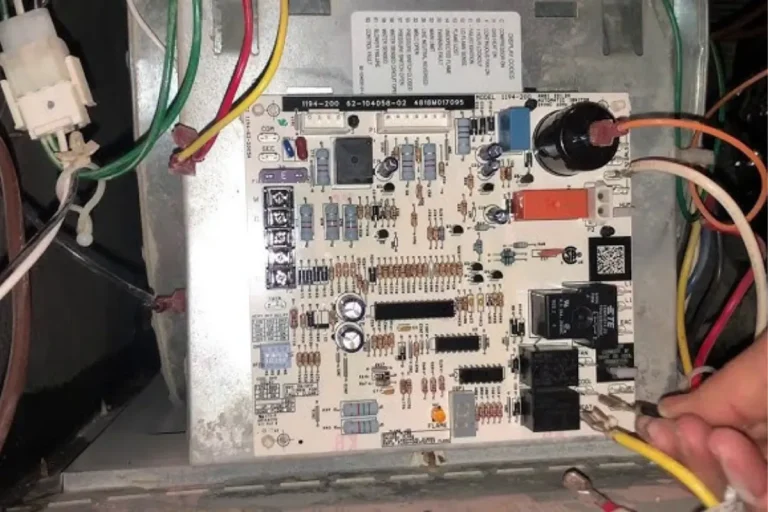How do you tell if your motherboard is fried?
In this guide, we’ll explore some telltale signs that can help you determine if your motherboard is indeed fried. From mysterious shutdowns and unresponsive peripherals to strange smells and visual clues, we’ll walk you through the process of diagnosing this hardware woe.
Signs of a Fried Motherboard
Is your computer acting strange? It could be a fried motherboard causing all the trouble. Let’s explore the signs that indicate your motherboard might be fried, so you can quickly diagnose the issue and take appropriate action.
No Power
When you press the power button, and nothing happens, it’s a clear sign of a fried motherboard. No lights, no sounds, just silence. This could indicate a problem with the power delivery to the motherboard or a complete failure.
No Boot or POST
If your computer fails to boot or doesn’t show the BIOS screen during startup, it’s another sign of a fried motherboard. You might see a blank screen or encounter error messages. This suggests that the motherboard is unable to initialize and communicate with essential components.
Physical Damage
Visible signs of damage on the motherboard, such as burnt components or bulging capacitors, are red flags. These physical abnormalities can occur due to power surges, overheating, or other electrical issues. If you notice any of these, it’s a strong indication that your motherboard is fried.
Unusual Beep Codes
Motherboards often emit beep codes to indicate hardware problems during startup. If you hear a series of beeps that are not part of the normal boot process, consult your motherboard’s manual or manufacturer’s website to understand the meaning of these codes. Unusual beep codes can point towards a fried motherboard.
Random Freezing or Crashing
A faulty motherboard can cause system instability, leading to random freezing or crashing of your computer. If you experience frequent freezes or crashes that can’t be attributed to software issues, it’s time to consider the possibility of a fried motherboard.
Failed Component Testing
If you’ve tested other components like the power supply, RAM, or graphics card, and they seem to be working fine, but your computer still doesn’t function correctly, the motherboard might be the culprit. Isolating and testing individual components can help you pinpoint the problem.
Step-by-Step Guide to Confirming a Fried Motherboard

If you suspect a fried motherboard, don’t panic just yet! In this step-by-step guide, we’ll walk you through the process of confirming whether your motherboard is indeed the culprit.
Check Power Supply
Start by ensuring that your power supply is functioning properly. Check if the power cable is securely plugged in and if the power outlet is working. You can also try using a different power cable or outlet to eliminate any power-related issues.
Inspect Physical Damage
Visually inspect the motherboard for any signs of physical damage. Look for burnt components, bulging capacitors, or any other noticeable abnormalities. If you spot any physical damage, it’s a strong indication that your motherboard may be fried.
Test RAM Modules
Faulty RAM can sometimes mimic the symptoms of a fried motherboard. To rule out this possibility, test each RAM stick individually. Remove all but one RAM stick and try booting your computer. Repeat this process with each RAM stick to identify if any of them are causing the issue.
Disconnect Non-Essential Components
Disconnect all non-essential components from your motherboard, such as additional hard drives, optical drives, or expansion cards. By eliminating unnecessary components, you can narrow down the problem and focus on the core components.
Use a Diagnostic Card
Consider using a diagnostic card, which plugs into your motherboard and provides error codes or diagnostic information. These cards can help identify specific motherboard issues and provide valuable insights into the problem at hand.
Test with a Known Working Component
If possible, swap out your motherboard with a known working one. By installing a working motherboard, you can determine whether the issues persist or if they are exclusive to your original motherboard. This can help confirm whether your motherboard is indeed fried.
Frequently asked questions
1. Why is proper handling and installation important for computer components?
Proper handling and installation are crucial to prevent damage from static electricity. Static discharges can harm sensitive electronic components, including motherboards and other parts.
2. Why is regular cleaning necessary for computer components?
Regular cleaning helps prevent overheating and damage caused by accumulated dust and debris. Dust can clog fans and vents, obstructing airflow and causing components to overheat.
3. Why is it important to invest in quality components for a computer build?
Investing in quality components ensures reliability, performance, and longevity for your computer. Reputable brands often use higher-quality materials and undergo rigorous testing, reducing the risk of component failure.
4. How important is a proper cooling system for a computer?
A proper cooling system is essential to maintain optimal operating temperatures for computer components. Excess heat can cause performance degradation and even permanent damage.
5. Why should I regularly update my computer’s software?
Regular software updates, including operating systems and drivers, are crucial for security, bug fixes, and improved performance. Updates often address vulnerabilities that can be exploited by malware or hackers.
Conclusion
In conclusion, determining if your motherboard is fried can be a daunting task, but with the right troubleshooting steps, you can find the answers you’re looking for. By checking the power supply.
Inspecting physical damage, testing RAM modules, disconnecting non-essential components, using a diagnostic card, testing with a known working component, and seeking professional help when needed, you’ll be well-equipped to identify the issue and take appropriate action.