What are the symptoms of a faulty motherboard?
Is your computer acting up and leaving you scratching your head? It might be time to investigate the culprit: the motherboard. This vital component holds everything together, and when it starts to go haywire, it can cause a whole host of problems. In this article, we’ll explore the telltale signs that indicate a faulty motherboard, helping you troubleshoot with ease and get your system back on track.
Common Symptoms of a Faulty Motherboard
When it comes to computer troubles, a faulty motherboard can be a major culprit. Understanding the common symptoms of a faulty motherboard is essential for troubleshooting and resolving issues effectively. In this section, we will explore some of the most prevalent signs that point to motherboard malfunction.
Random System Crashes
Random system crashes can be a headache, interrupting your work or causing you to lose important data. Picture this: you’re in the middle of a project, and suddenly your computer freezes, or worse, shuts down completely. These unexpected crashes can be attributed to a faulty motherboard.
When a motherboard malfunctions, it can cause the entire system to become unstable. The motherboard acts as the central hub, connecting all the crucial components of your computer. If it starts to malfunction, it can send incorrect signals or fail to transmit power properly, resulting in sudden crashes.
Failure to Power On
One of the most distressing issues you can encounter with your computer is the inability to power it on. You press the power button, but nothing happens. This frustrating situation can often be linked to a faulty motherboard.
When the motherboard fails to transmit power correctly, your computer won’t start. This can occur due to various potential issues, such as a damaged power supply unit, loose connections, or even a fried motherboard. Identifying the root cause of the power failure is crucial to resolving the problem and getting your computer up and running again.
Diagnosing a Faulty Motherboard
When your computer is acting up, it’s essential to determine whether the motherboard is the root cause of the problem. To do this, you can follow these step-by-step troubleshooting guidelines:
Troubleshooting Steps
- Start by checking the connections: Ensure that all cables and components are securely connected to the motherboard. Loose connections can lead to various issues.
- Examine the power supply: Faulty power supply units can cause motherboard malfunctions. Test the power supply using a reliable multimeter or consider replacing it if necessary.
- Remove unnecessary components: Disconnect any non-essential peripherals and expansion cards to see if the problem persists. Sometimes, conflicts between devices can impact motherboard performance.
- Test the RAM: Faulty RAM modules can mimic motherboard issues. Try removing and reseating the RAM, or test them individually using known working slots.
- Listen for beep codes: Some motherboards have built-in audio indicators that emit beep codes to indicate specific issues. Refer to your motherboard’s manual to interpret these codes.
Professional Assistance
While troubleshooting can be helpful, there are instances when seeking professional assistance is crucial. If you’re unsure about diagnosing or repairing a faulty motherboard, it’s best to rely on the expertise of technicians and professionals. They possess the knowledge and experience to accurately diagnose and resolve motherboard-related problems.
Professional assistance can provide several advantages. Technicians have access to specialized diagnostic tools and equipment, allowing them to thoroughly test and identify motherboard issues. They can also provide expert advice on whether a replacement or repair is necessary, helping you make informed decisions.
Prevention and Maintenance Tips
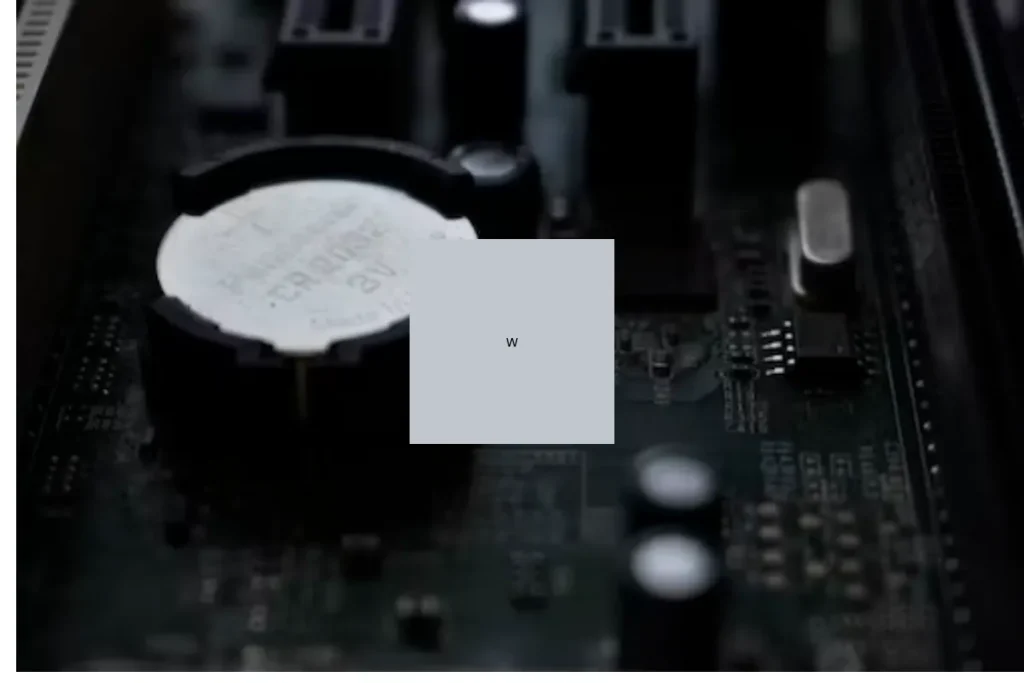
Preventing motherboard issues and maintaining its health doesn’t have to be complicated. By following these suggestions and best practices, you can significantly reduce the risk of encountering problems.
Suggestions for Preventing Motherboard Issues
- Invest in a good quality power supply: A reliable power supply can protect your motherboard from voltage fluctuations and power surges. Choose one from a reputable brand with sufficient wattage for your system’s needs.
- Use surge protectors or uninterruptible power supplies (UPS): These devices can safeguard your computer from sudden power surges or outages, minimizing the risk of motherboard damage.
- Handle components with care: When installing or removing hardware components, such as RAM or expansion cards, ensure that you ground yourself properly and handle them gently to avoid static electricity discharge or physical damage.
- Avoid overclocking beyond safe limits: While overclocking can boost performance, pushing your hardware beyond its limits can strain the motherboard and lead to stability issues. Stick to safe and recommended overclocking settings.
Best Practices for Maintaining a Healthy Motherboard
- Regularly clean the motherboard: Dust and debris can accumulate on the motherboard, affecting its performance and causing overheating. Use compressed air or a soft brush to gently remove any buildup.
- Ensure proper ventilation: Adequate airflow is crucial for keeping the motherboard cool. Make sure your computer case has sufficient fans and is not obstructed by objects or placed in confined spaces.
- Keep the system updated: Regularly update your operating system, drivers, and firmware to ensure compatibility and security patches that can prevent software-related motherboard issues.
Frequently Asked Questions
1. What should I do if my computer display is flickering or showing artifacts?
Flickering or artifacts on the display can be caused by various factors, such as outdated graphics drivers, faulty graphics cards, or loose connections. Start by updating your graphics drivers and checking the cable connections.
2. Why is my computer not displaying anything at all?
If your computer is not displaying anything, it could be due to a faulty graphics card, a loose monitor cable, or a problem with the motherboard. Check the cable connections and try connecting the monitor to another computer to isolate the issue.
3. Can a faulty motherboard cause display abnormalities?
Yes, a faulty motherboard can indeed cause display abnormalities. Issues with the motherboard’s integrated graphics chipset or faulty PCIe slots can lead to display flickering, artifacts, or no display at all.
4. What are display artifacts, and why do they occur?
Display artifacts are visual abnormalities or distortions that appear on the screen, such as pixelation, lines, or color distortions.
5. Is a distorted display always a sign of a faulty motherboard?
Not necessarily. While a faulty motherboard can contribute to a distorted display, there are other potential causes as well, such as graphics card issues, driver problems, or faulty monitor cables.
Conclusion
recognizing the symptoms of a faulty motherboard is crucial for timely troubleshooting and preventing further damage. Look out for warning signs like random system crashes, frequent error messages, unresponsive peripherals, and abnormal system behavior. If you encounter these issues, it’s wise to consult a professional to diagnose and resolve any potential motherboard problems.





