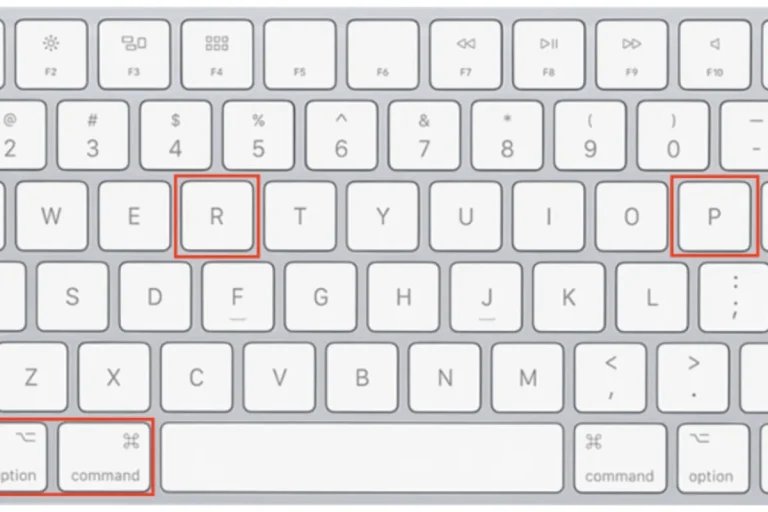What could cause a motherboard that’s not posting?
Is your computer’s motherboard giving you a hard time by refusing to POST? Don’t worry, we’ve got you covered! In this guide, we’ll explore the common culprits behind a motherboard not posting, and help you troubleshoot the issue like a pro.
Hardware Issues
When it comes to a motherboard not posting, hardware issues can often be the culprits. A closer look at some common hardware-related problems that can cause this frustrating issue.
Insufficient Power Supply or Faulty Power Connection
One of the primary reasons why a motherboard may not post is due to an insufficient power supply or a faulty power connection.
If your computer is not receiving enough power or if the power connection is loose or faulty, the motherboard may fail to start up properly. Double-checking the power supply and ensuring a secure connection can help resolve this issue.
Incompatible or Faulty RAM Modules
RAM, or Random Access Memory, is an essential component of any computer system. If the RAM modules installed in your motherboard are incompatible with the system or if they are faulty, it can prevent the motherboard from posting. Verifying the compatibility of the RAM modules and replacing any faulty ones can resolve this issue.
Graphics Card or Other Expansion Card Issues
Sometimes, a faulty graphics card or other expansion cards can interfere with the motherboard’s ability to post. If there are any issues with the graphics card, such as improper installation or a malfunctioning card, it can prevent the motherboard from initializing. Checking the graphics card and other expansion cards for problems can help resolve this issue.
Connectivity Issues
When troubleshooting a motherboard that’s not posting, it’s crucial to consider connectivity issues. Sometimes, simple problems with cables, displays, or input devices can be the root cause. The common connectivity-related culprits that can prevent your motherboard from posting.
Loose or Improperly Connected Cables
One of the most common issues is loose or improperly connected cables. If the cables connecting your motherboard to other components, such as the power supply, storage devices, or peripherals, are not securely plugged in, it can disrupt the normal booting process.
Double-checking and reseating all cables can often resolve this problem.
Faulty or Incompatible Display or Monitor
Another potential issue is a faulty or incompatible display or monitor. If your monitor is not functioning properly or if it’s not compatible with the graphics output of your motherboard, it can prevent the system from displaying any visuals during the POST process.
Testing the monitor with a different system or trying a different display can help determine if this is the issue.
Keyboard or Mouse Connection Problems
Sometimes, connectivity issues with your input devices, such as the keyboard or mouse, can affect the motherboard’s ability to post. If these devices are not properly connected or if they are malfunctioning, it can hinder the system from receiving the necessary input to proceed with the booting process.
Checking the connections and trying different keyboards or mice can help troubleshoot this problem.
Troubleshooting Tips

When faced with hardware or connectivity issues on your motherboard, it’s essential to have a systematic approach to troubleshooting. By following step-by-step solutions and clear instructions, you can effectively identify and resolve problems. The easy troubleshooting techniques to help you get your system up and running smoothly.
Step-by-Step Solutions for Each Hardware or Connectivity Issue
To tackle hardware or connectivity issues, it’s best to break down the troubleshooting process into specific steps. For each problem, provide a clear solution that readers can follow.
Whether it’s checking cables, testing components, or updating firmware, outlining the steps in a logical order will make the troubleshooting process easier to understand and implement.
Clear Instructions for Readers to Follow
When explaining troubleshooting techniques, it’s crucial to provide clear and concise instructions. Use simple language and avoid technical jargon that may confuse readers.
By using straightforward explanations and step-by-step instructions, readers can easily follow along and perform the necessary actions to resolve the issue.
Emphasis on Easy Troubleshooting Techniques
Not everyone is an expert in computer hardware, so it’s important to focus on easy troubleshooting techniques. Highlight simple methods that readers can try before resorting to more complex solutions.
This can include checking connections, updating drivers, or performing basic diagnostic tests. By emphasizing these easy techniques, readers can feel empowered to troubleshoot their motherboard issues on their own.
Frequently Asked Questions
1. How can I test individual hardware components for failures?
To test hardware components, you can use specialized diagnostic tools or software designed for hardware testing. These tools can help identify any faulty components by running tests and providing detailed reports.
2. What are diagnostic tools or software, and how can they help with troubleshooting?
Diagnostic tools or software are applications designed to identify and diagnose hardware or software issues. They can help pinpoint the root cause of a problem by running tests, providing error logs, and suggesting potential solutions.
3. When should I consider clearing CMOS and resetting BIOS settings?
Clearing CMOS (Complementary Metal-oxide-semiconductor) and resetting BIOS (Basic Input/Output System) settings can be helpful if you are experiencing booting or hardware recognition issues.
4. How can I clear CMOS and reset BIOS settings on my computer?
The process for clearing CMOS and resetting BIOS settings can vary depending on your computer’s motherboard. Typically, it involves changing a jumper or removing the CMOS battery temporarily. It’s recommended to consult your motherboard’s manual or seek online resources for specific instructions.
5. When should I consider seeking professional assistance for troubleshooting?
If you have exhausted all troubleshooting techniques, tested hardware components, and utilized diagnostic tools without resolving the issue, it might be time to seek professional assistance.
Conclusion
When your motherboard is not posting, it can be frustrating. Several factors could be causing this issue, such as faulty RAM, a disconnected power supply, or incompatible hardware. Remember to check the basics first, like connections and BIOS settings, before seeking professional help. Keep calm, follow our troubleshooting tips, and you’ll have your system up and running in no time